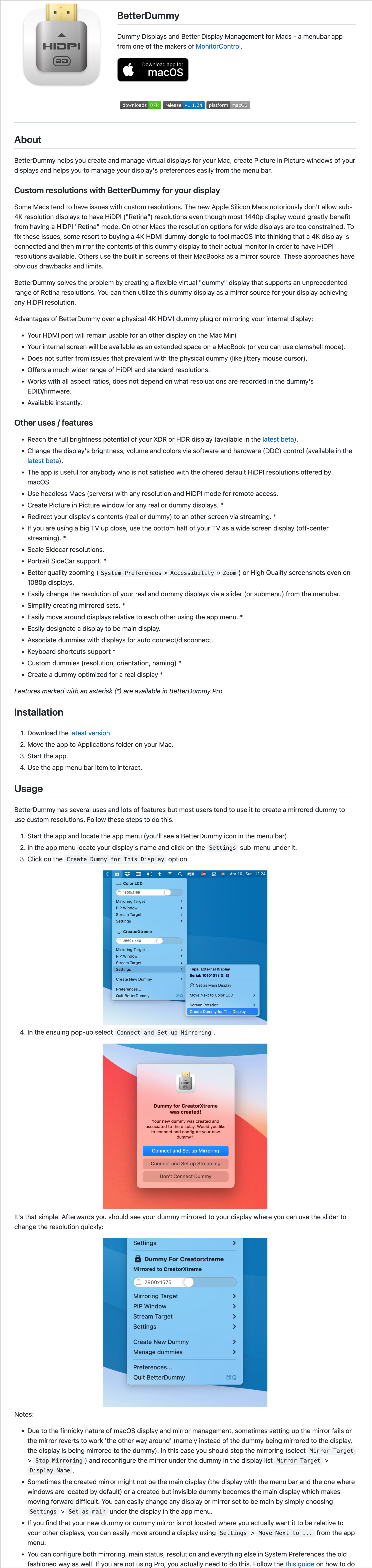M1 Mac Ultra 支持LG Ultra Retina/HiDPI Display (5120x2880)
date
Jun 5, 2022
slug
tip-m1-hidpi
status
Published
summary
小技巧
tags
tip
type
Post
URL
Problem & SummarySolution解决方法下载并安装软件开启,Create a Dummy去Display Setting,将 New Dummy设为主显示器将真正的原物理显示器作为Dummy的MirrorThat's it!Screenshots
Problem & Summary
- 我从原来的Intel芯片的Mac Mini换成了最新的Ultra;但原来用的好好的LG 34寸显示器(34WK95U)就无法开启Retina/HiDPI了
- 只有极少的分辨率可供选,而“Larger Text…More Space”的选项是没有的
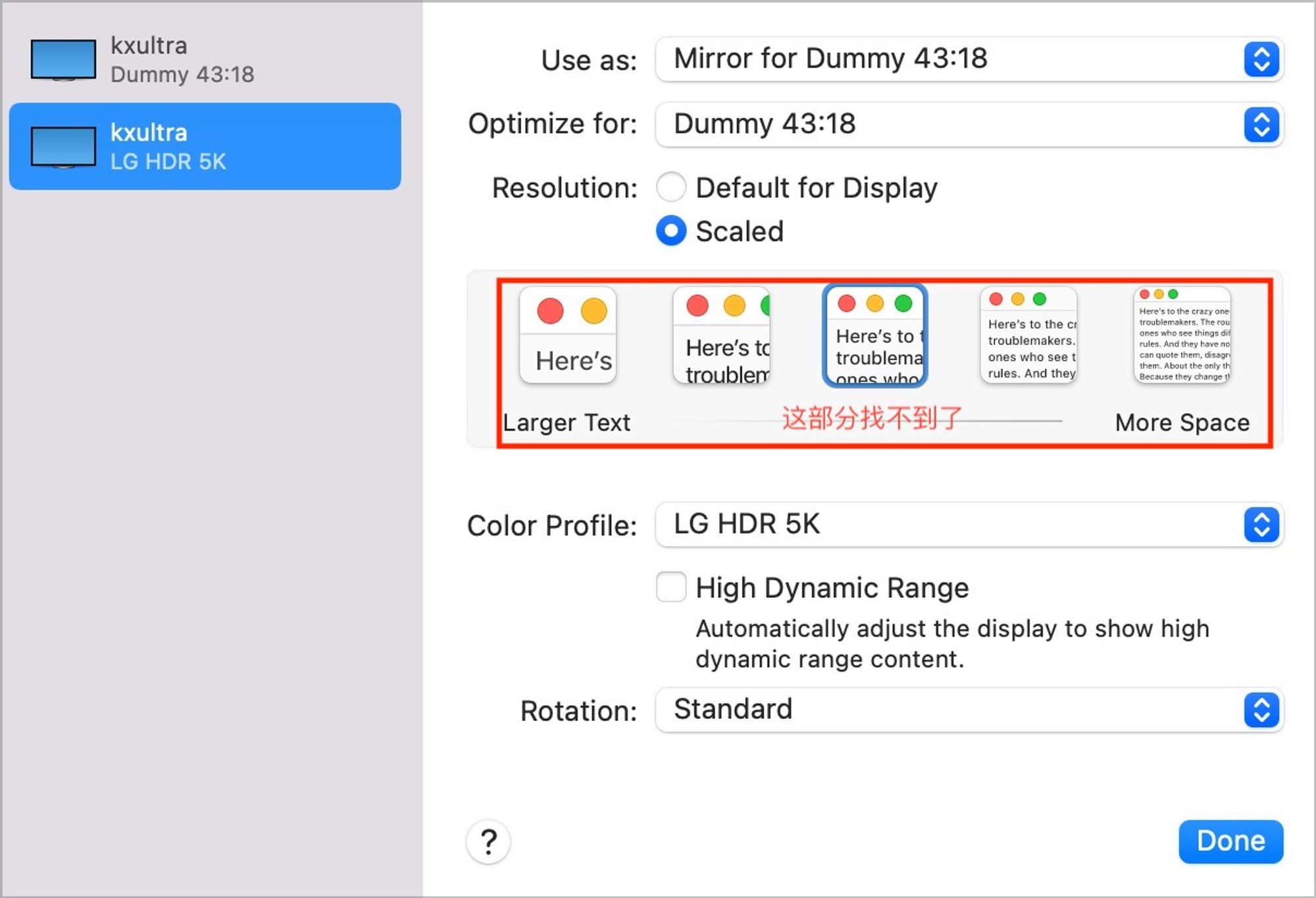
Solution
- 原来是M1芯片不支持4k以下的显示器开启HiDPI
- ‣
解决方法
下载并安装软件
开启,Create a Dummy
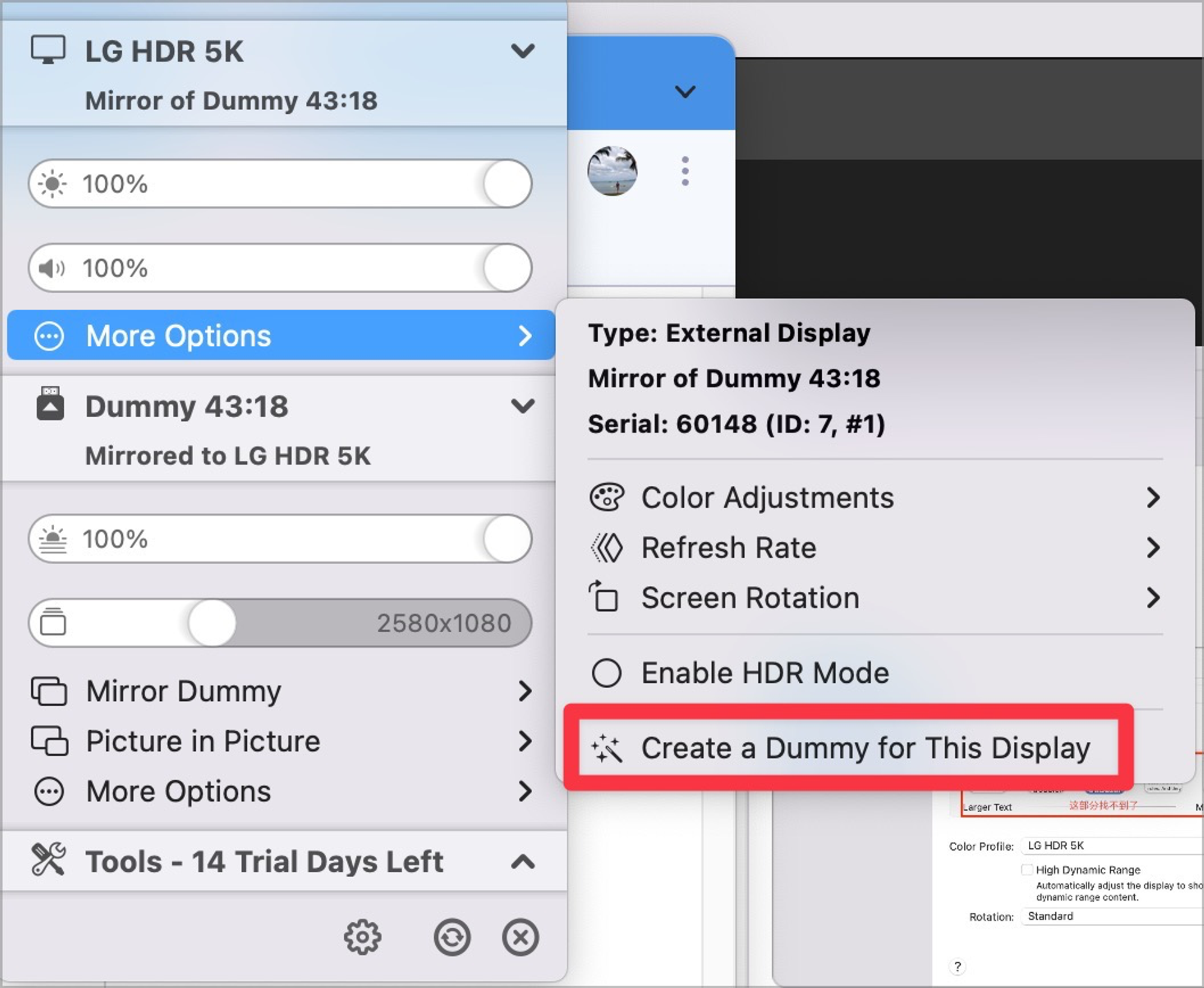
去Display Setting,将 New Dummy设为主显示器
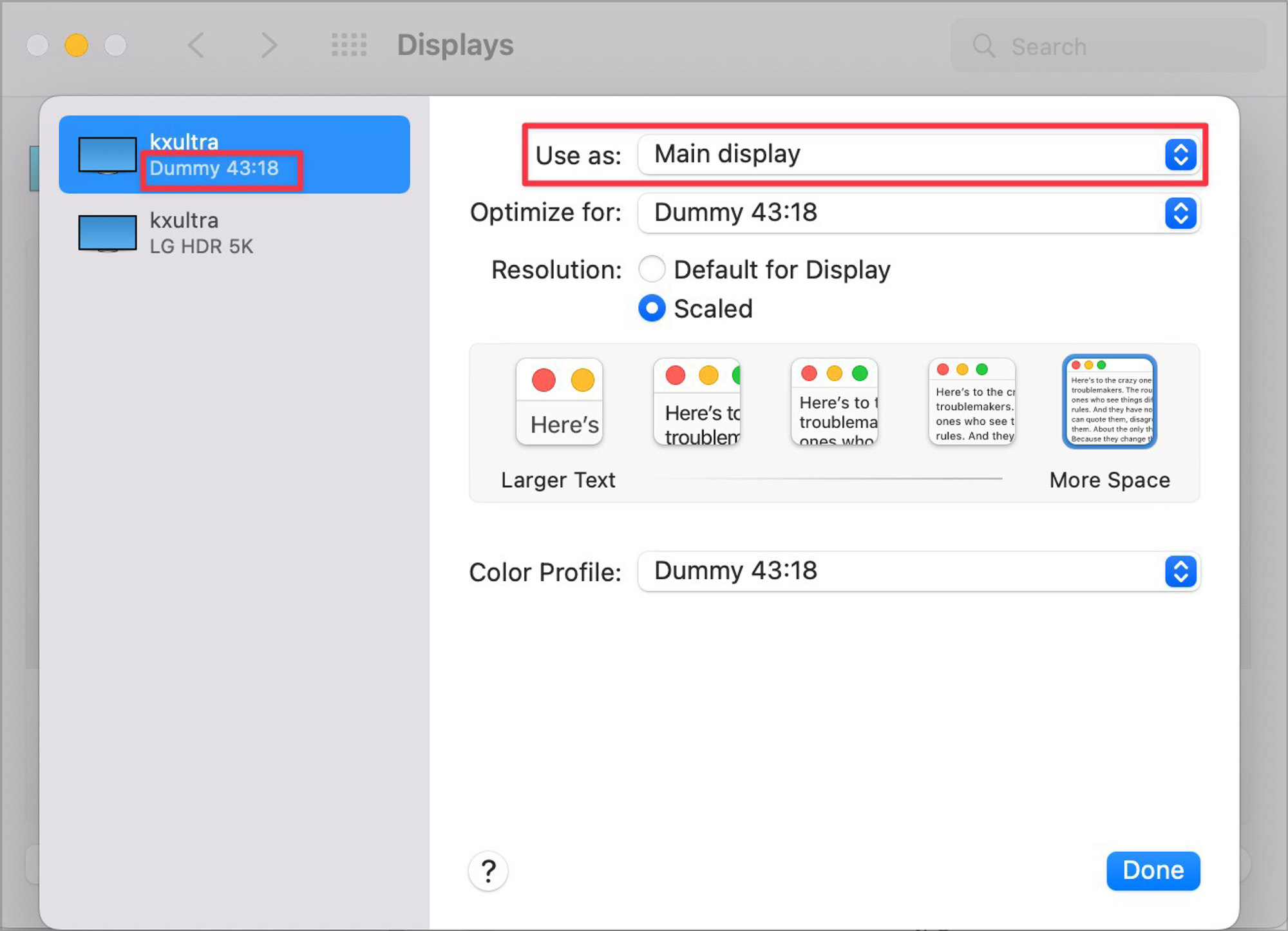
将真正的原物理显示器作为Dummy的Mirror
按住Alt再点击“Scaled”就可以将更多的分辨率选项引出来
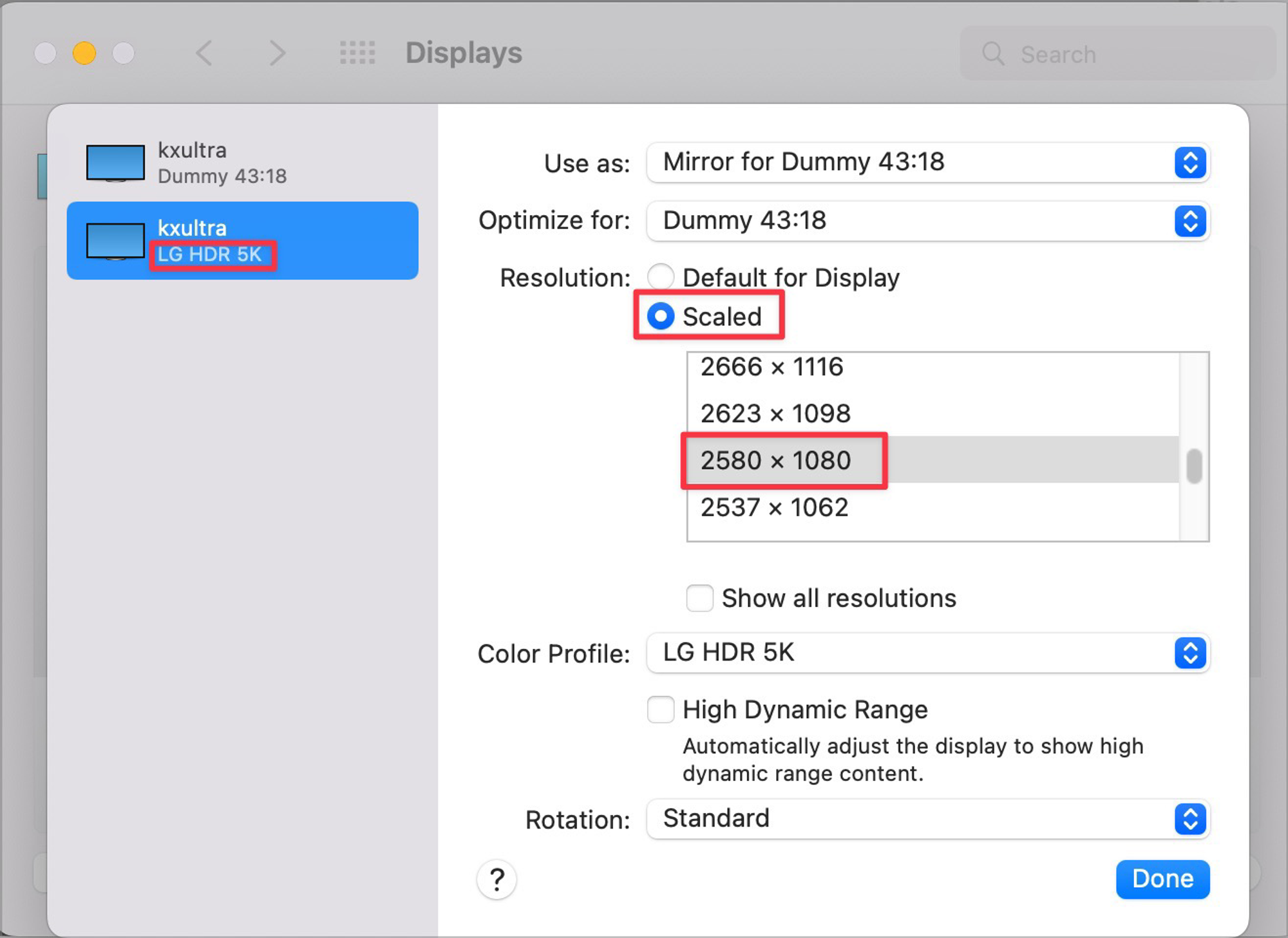
That's it!
Screenshots